How to set up and use the Job Costing feature in Sage 200 Evolution
Setting up Job Costing:
Posting Method
When you create a job, you can specify on of two processing methods to us:
Method
% of Completed Contract
Completed Contract
How it works
The system uses standard invoicing procedures. Sales, cost of sales, and inventory are automatically recorded in the general ledger upon customer invoicing, for both full and partial invoices.
While sales are reflected in the general ledger with every invoice (partial or full), cost of sales and inventory figures are only updated when the job is marked as complete. At that time, a full update occurs.
General Ledger Accounts
With the completed contract method, cost and inventory entries aren’t processed until the job is complete. While this option exists, it’s typically only used when needed, and the choice is made on a per-job card basis.
The system uses various general ledger accounts for processing.
There are some accounts that are specific to job costing:
Account
Work in Progress
Recovery
What is it for
Financial activity begins only after a job's quote stage. Activating a job line debits its value to the work-in-progress (WIP) account, with inventory reservation if needed. Invoicing the line transfers the value from the WIP account to the final sales and cost accounts.
This account serves a dual purpose: balancing the work-in-progress account and recovering costs from payroll and general ledger activities.
Job Templates
Create job templates with as many transactions as needed. Both job templates and job cards draw their transactions from the sources outlined below:
Source
Inventory
Payables
Ledger
Description
This feature links inventory items to jobs. This includes both physical inventory and service items, allowing you to track labor and other non-physical items as inventory.
This feature connects suppliers, particularly subcontractors, to specific jobs. You can process and link goods received vouchers and/or purchase orders to track these expenses.
This feature allows you to directly link transactions to general ledger accounts. Use it to allocate internal costs like overheads, record miscellaneous expenses, and apply customer discounts.
Streamline your workflow with this module’s ability to combine diverse transaction types in a single job. Create reusable templates for common services or repairs (e.g., a car service template pre-populating parts, labor, and subcontractor tasks). Quickly create new jobs based on these templates, easily adding extra items or even combining multiple templates for comprehensive service management.
A job card can be in one of three states:
State
Quote
Active
Complete
What it does
Use this feature to generate quotes or estimates for your customers. Enter as many invoice lines as necessary, using any line type, but note that no financial transactions are processed while the quote remains in the quote stage.
To start processing a job, change its status. You can then invoice individual transactions or the entire job at once. New lines can be added as quotes, active lines (not yet invoiced), or invoiced lines.
Upon job completion, change the job card's status to reflect its finished state. This action prevents any further transactions or modifications to the job.
This module makes invoicing long jobs much easier. You can invoice your customer as you go, instead of sending many separate invoices and keeping track of everything yourself. All the job details are in one place, making it easy to review later or use for future jobs.
Job card printing
You can print one or more of the following documents from a job card:
Document
Quotation
Picking Slip
Delivery Note
Invoice
Usage
Use this document to provide your customer with a written quotation.
This prints a list of inventory items required for the job.
Upon job completion, change the job card's status to reflect its finished state. This action prevents any further transactions or modifications to the job.
You can provide your customer with a delivery note.
You invoice the customer on a partial or a complete basis. You can also print a summary invoice, which shows totals only.
Easily retrieve and reprint older job card invoices from the system's document storage. When a job is finished, set its status to "complete," generate the final invoice, and finalize the record. No further edits are possible after completion. The system retains completed jobs indefinitely; a dedicated function allows for the deletion of old, unnecessary jobs.
Should you need more information or assistance regarding Sage200Evolution – Job Costing module, Contact Us.