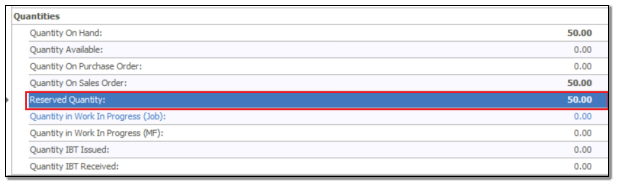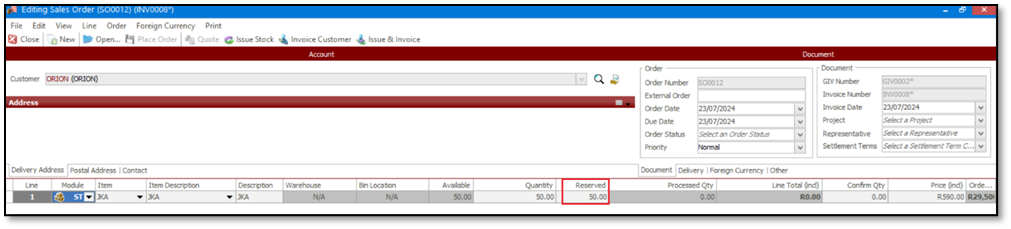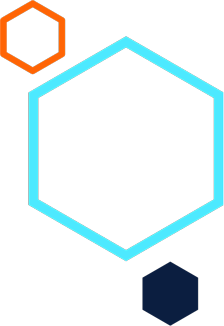Order Entry: How to automatically update the Reserved (quantities)
field on unprocessed sales order transaction lines
Summary
Description
This article discusses how to automatically update the Reserved (quantities) field on unprocessed sales order transaction lines. This may be required and is useful to ensure specific customers’ orders are fulfilled when new stock from your suppliers is delivered to your business.
Resolution
Consider the following scenario to achieve the above outcome:
1. Select the two options marked below on the Order Entry | Maintenance | Order Defaults | Sales Order tab:
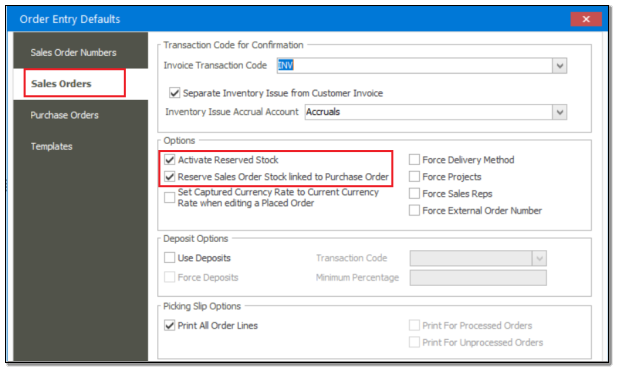
3. Capture a new Sales Order as below and click the Place Order button. Note that no Reserved or Confirm Qty values are entered at this stage.
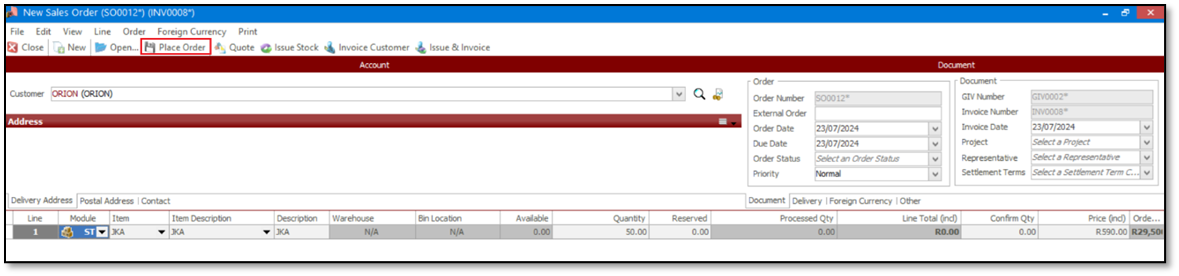
5. Click the Open button.
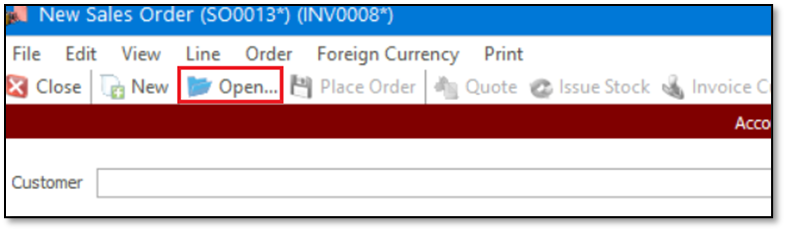
7. Highlight the Sales order and click the Create Purchase Order(s) button.
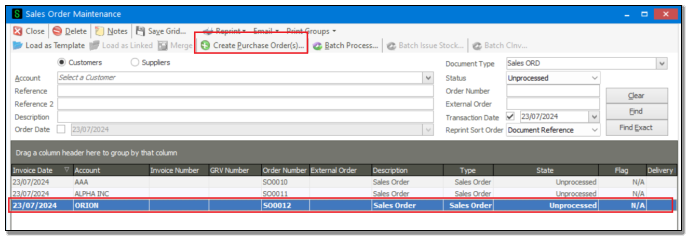
Notice the Quantity value below. This should be the same as captured on the Sales Order in Step 3 above if you want to completely fulfill the SO’s quantities.
When done, click the Post Batch button.
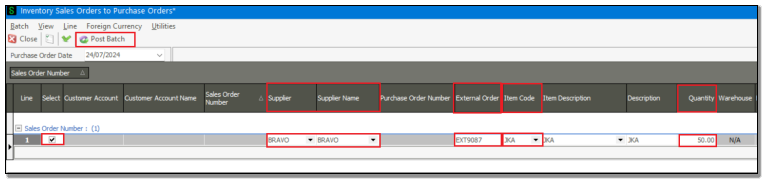
10. Go to Order Entry | Transactions | Purchase Order, and click the Open button
11. Find and then open the new PO created in Step 9 above.
12. Capture all relevant details and then process the new Supplier Invoice / GRV
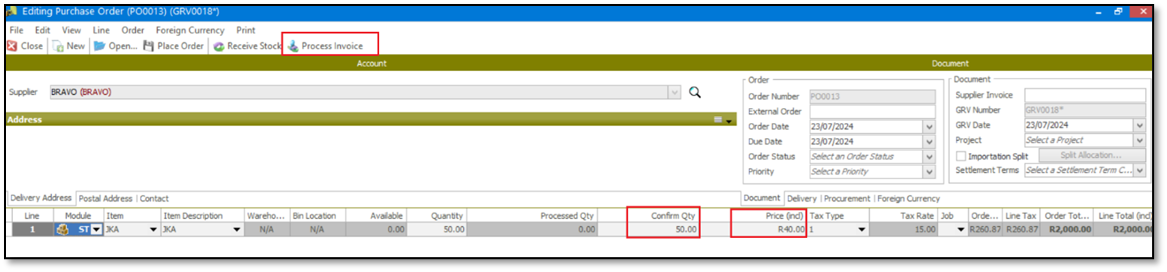
14. Find and view the Item Information tab for item JKA.
15. Notice that the Reserved Quantity value has now been updated to 50 units, as a result of applying the above steps (especially Step 9).
13. Go to Inventory | Enquiries.
14. Find and view the Item Information tab for item JKA.
15. Notice that the Reserved Quantity value has now been updated to 50 units, as a result of applying the above steps (especially Step 9).